Uploading Files in Laravel is very easy. All we need to do is to create a view file where a user can select a file to be uploaded and a controller where uploaded files will be processed.
In a view file, we need to generate a file input by adding the following line of code.
Form::file('file_name');
In Form::open(), we need to add ‘files’=>’true’ as shown below. This facilitates the form to be uploaded in multiple parts.
Form::open(array('url' => '/uploadfile','files'=>'true'));
Example
Step 1 − Create a view file called resources/views/uploadfile.php and copy the following code in that file.
resources/views/uploadfile.php
<html> <body> <?php echo Form::open(array('url' => '/uploadfile','files'=>'true')); echo 'Select the file to upload.'; echo Form::file('image'); echo Form::submit('Upload File'); echo Form::close(); ?> </body> </html>
Step 2 − Create a controller called UploadFileController by executing the following command.
php artisan make:controller UploadFileController --plain
Step 3 − After successful execution, you will receive the following output −
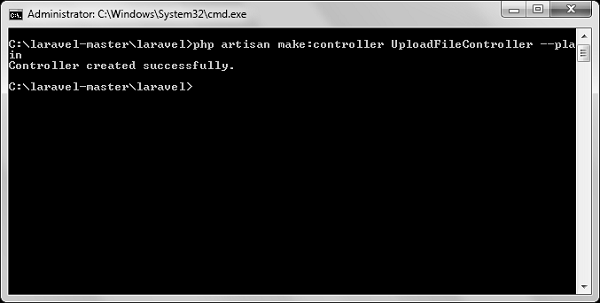
Step 4 − Copy the following code in
app/Http/Controllers/UploadFileController.php file.
app/Http/Controllers/UploadFileController.php
<?php namespace App\Http\Controllers; use Illuminate\Http\Request; use App\Http\Requests; use App\Http\Controllers\Controller; class UploadFileController extends Controller { public function index() { return view('uploadfile'); } public function showUploadFile(Request $request) { $file = $request->file('image'); //Display File Name echo 'File Name: '.$file->getClientOriginalName(); echo '<br>'; //Display File Extension echo 'File Extension: '.$file->getClientOriginalExtension(); echo '<br>'; //Display File Real Path echo 'File Real Path: '.$file->getRealPath(); echo '<br>'; //Display File Size echo 'File Size: '.$file->getSize(); echo '<br>'; //Display File Mime Type echo 'File Mime Type: '.$file->getMimeType(); //Move Uploaded File $destinationPath = 'uploads'; $file->move($destinationPath,$file->getClientOriginalName()); } }
Step 5 − Add the following lines in app/Http/routes.php.
app/Http/routes.php
Route::get('/uploadfile','UploadFileController@index');
Route::post('/uploadfile','UploadFileController@showUploadFile');
Step 6 − Visit the following URL to test the upload file functionality.
http://localhost:8000/uploadfile
Step 7 − You will receive a prompt as shown in the following image.

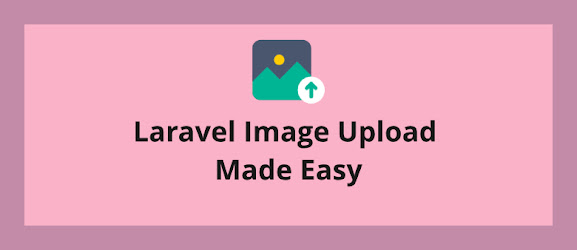
This is really help full for me.
ReplyDelete